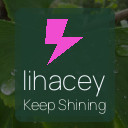How to Back Up Your Photos and Files Safely and Easily
Backing up your photos and files is essential to prevent data loss due to accidental deletion, hardware failure, or other unforeseen events. It might feel overwhelming if you’re new to backing up, but with a few straightforward methods, you can secure your important data in no time.
In this blog post, we’ll explore why backups are critical and guide you through easy ways to back up your photos and files effectively.
Why Back Up Your Photos and Files?
Photos capture important memories, while files often include valuable documents. Losing them can be heartbreaking or frustrating.
– Data Loss Can Happen Anytime: Devices can crash, get lost, or be stolen.
– Protect Against Accidental Deletion: Mistakes happen, but backups ensure you can recover deleted files.
– Keep Your Memories Safe: Photos often hold sentimental value that can’t be replaced.
Backing up your data means making copies and storing them separately so you can restore your files if the originals are lost or damaged.
Common Backup Methods
There are several ways to back up your data. Depending on your comfort level and resources, choose one or combine multiple methods for extra security.
1. External Hard Drives
An external hard drive is a physical device you connect to your computer via USB. They typically offer large storage capacity and are easy to use.
Benefits:
– One-time purchase with no monthly fees.
– Fast backup and retrieval speeds.
– Portable and convenient.
Drawbacks:
– Can be lost or damaged.
– Requires manual backups unless automated software is used.
Tips:
– Choose a drive with enough storage (at least twice the size of your data).
– Label your drive and store it safely.
– Use backup software to schedule automatic backups.
2. Cloud Storage Services
Cloud storage stores your files on remote servers accessible via the internet. Popular services include Google Drive, Dropbox, Apple iCloud, and Microsoft OneDrive.
Benefits:
– Access files from any device anytime.
– Automatic syncing and backups.
– Data stored offsite adds extra layer of protection.
Drawbacks:
– May require a subscription for larger storage.
– Relies on internet connection.
– Privacy concerns with some providers.
Tips:
– Use strong passwords and enable two-factor authentication.
– Review storage limits based on your needs.
– Organize your files within folders to keep backups tidy.
3. USB Flash Drives
USB flash drives are small, portable storage devices perfect for quick backups or transferring files.
Benefits:
– Affordable and portable.
– Easy to use without software.
– Good for backing up smaller amounts of data.
Drawbacks:
– Typically lower storage limits compared to hard drives.
– Easy to lose due to small size.
– Not ideal for automatic or regular backups.
Tips:
– Label your drives clearly.
– Keep them in a safe place.
– Use as a secondary backup alongside other methods.
4. Network Attached Storage (NAS)
NAS devices are storage units connected to your home network, allowing multiple devices to back up data to a centralized location.
Benefits:
– Large, shared storage for multiple users.
– Can be set to automatically back up devices.
– Some models include RAID configurations for extra redundancy.
Drawbacks:
– Higher cost compared to external drives.
– Requires some technical setup.
Tips:
– Choose a reliable NAS with user-friendly software.
– Set up scheduled backups.
– Regularly update the device’s firmware.
How to Create an Effective Backup Plan
Backing up isn’t just a one-time task—it’s a process. Follow these steps for a reliable backup strategy:
Step 1: Identify What to Back Up
Not all files need daily backups. Prioritize:
– Photos, videos, and personal documents.
– Work-related files and projects.
– System files if you want to restore your computer’s setup.
Step 2: Choose Backup Method(s)
Decide whether you want physical backups, cloud backups, or both. A combination is best for extra security.
Step 3: Set a Backup Schedule
– Daily backups for frequently changed files.
– Weekly or monthly for less dynamic data.
– Automate backups if possible to stay consistent.
Step 4: Test Your Backups
Periodically, try restoring a file to ensure the backup works properly.
Step 5: Keep Backup Copies in Different Locations
Store one backup on-site (like an external drive) and another off-site (cloud or physical location). This protects against theft, fire, or natural disasters.
Additional Tips for Backing Up Photos and Files
– Organize Your Files: Well-structured folders make backups easier to manage and recover.
– Compress Large Files: Use zip formats to save space, especially in cloud backups.
– Encrypt Sensitive Data: Protect personal or confidential files with encryption if your backup service allows it.
– Keep Software Updated: Backup tools and devices perform better with the latest updates.
Summary
Regularly backing up your photos and files is a simple habit that saves you from potential data loss headaches. By combining physical storage options and cloud services, setting up easy-to-follow routines, and staying organized, you can protect your treasured memories and important documents effectively.
Start today by choosing your preferred backup method and creating a schedule that fits your lifestyle. Your future self will thank you!